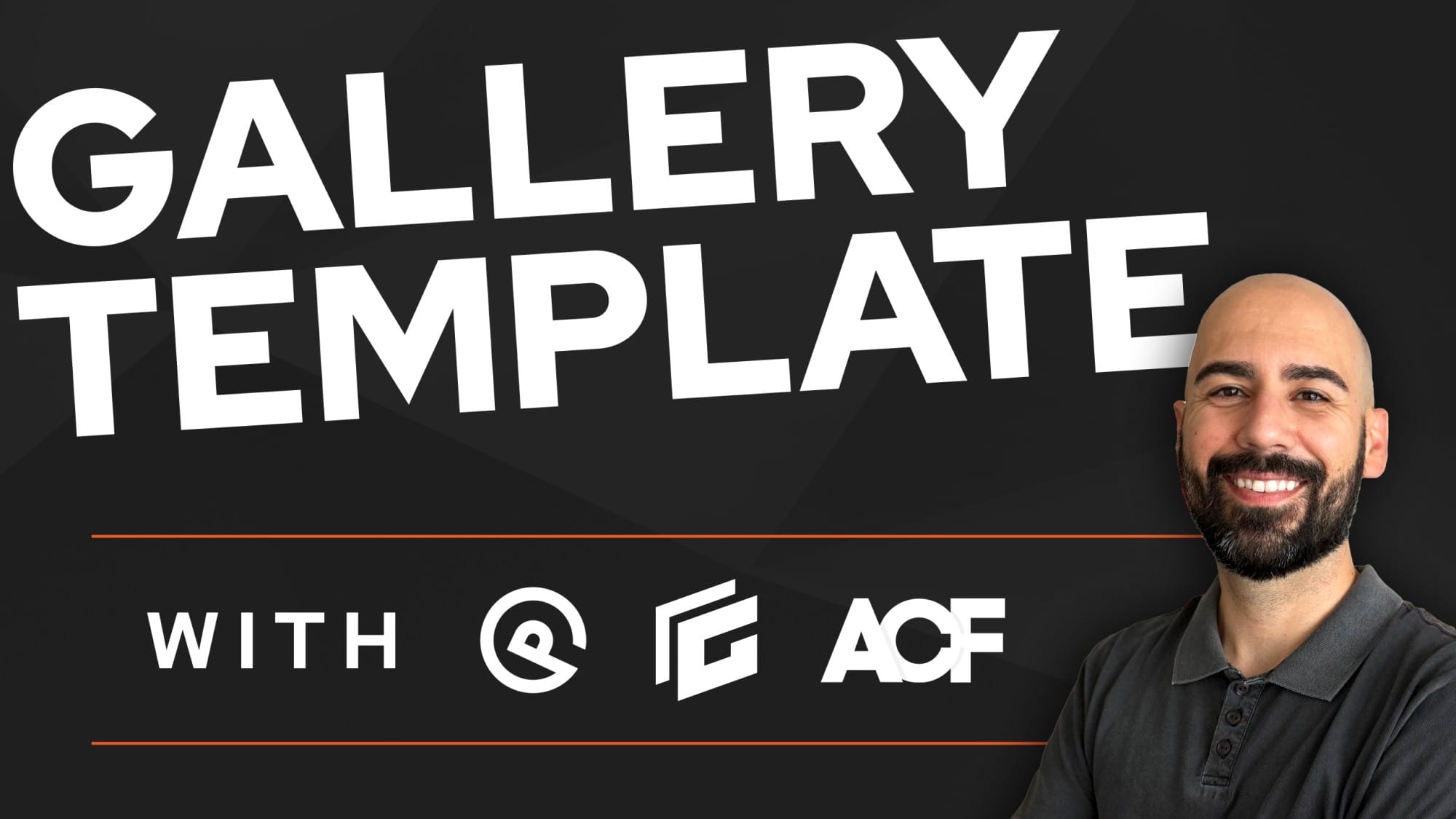If you’re using GeneratePress and want to achieve a navigation layout where your logo is centered and the menu items are split on the left and right, you may have noticed that there’s no built-in option to do this. However, with some CSS and a few small tweaks, you can easily accomplish this. Step 1: Set Up Your Navigation Layout Step 2: Add the …
Video Category: GeneratePress
It never ceases to amaze me how much you can continually learn in the field of web design. Recently, I was working on a project for a white-label client that required some custom previous and next post navigation buttons. Today, I want to show you exactly how you can do this using GenerateBlocks and GeneratePress Elements. Step 1: …
When building a website for a construction company or similar client, a well-structured gallery template can be invaluable for showcasing individual projects or homes. Here’s a step-by-step guide to setting up a dynamic gallery template using Advanced Custom Fields (ACF), GeneratePress as the theme, and GenerateBlocks, ensuring that each gallery post maintains a cohesive, professional …
If you’re working on a content-heavy website, category archive pages are essential for organizing your posts. Recently, I worked on a project that required creating visually appealing category archive pages using GeneratePress Premium and GenerateBlocks. In this guide, I’ll walk you through how to build custom category archives that look great and function well. The …
If you’re using the GeneratePress Premium theme to build your website and want to add social icons to your navigation bar, this tutorial will show you how to do it quickly and easily using GeneratePress Elements. Step 1: Access the GeneratePress Elements First, head to your WordPress dashboard. Navigate to Appearance > Elements, and click …
If you’re using GeneratePress Premium and want to add smooth scrolling to your anchor or jump links, today I’m going to show you how to do that on a case-by-case basis, both for individual links and sitewide for all anchor links. Step 1: Enable Smooth Scroll in the Customizer The first step is to enable …
If you’re building a landing page or any page where you want to hide the site header, I’m going to show you three different ways to do it using GeneratePress, both the free and premium versions. This can be particularly useful if you’re directing traffic to a page from an ad campaign and want to …
If you’re using the GeneratePress theme and wondering how to update typography and font choices across your site, this guide will walk you through the process. Whether you’re starting from scratch or already have fonts set up and want to make changes, GeneratePress makes it easy to control your typography sitewide. Scenario 1: Setting Up …
When starting a new website project, I always begin with my starter site. This starter site is pre-built with templates, settings, and customizations that I consistently use in my builds. One of the key aspects of this starter site is the pre-built elements within the GeneratePress theme. Today, I want to share the 10 must-have …
If you’re building a webpage and find that the length of the page is too long, adding a floating “Back to Top” button can help improve navigation. In this guide, I’ll show you how to insert and customize this feature using GeneratePress. Step 1: Enable the Back to Top Button in GeneratePress The beauty of …